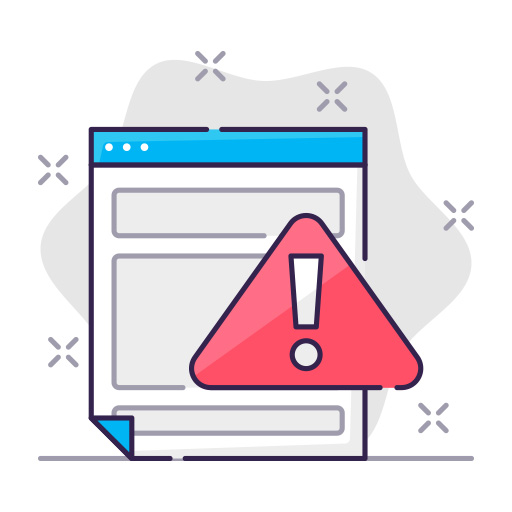We all encounter issues with our smart TVs from time to time, and one of the most common solutions is to perform a factory reset. In this article, we will walk you through how to factory reset your Hisense TV, ensuring you can get back to enjoying your favorite shows and movies in no time. So, let’s dive in!
Why Factory Reset Your Hisense TV?
Before we get into the nitty-gritty, it’s essential to understand why you may need to perform a factory reset on your Hisense TV. Here are some common reasons:
- Performance issues: Sluggish performance, freezing, or unexpected crashes.
- Software glitches: Problems with apps, connectivity, or other software-related issues.
- Personal data protection: Preparing to sell or give away your TV.
Performing a factory reset essentially takes your Hisense TV back to its original settings, removing all your personal data, installed apps, and any custom settings you may have applied.
Preparing for the Factory Reset
Before you proceed with the factory reset, make sure you’ve taken the following steps:
- Backup your data: Factory reset will erase all your personal data, so it’s a good idea to back up any essential files or information.
- Note down custom settings: If you have customized your TV settings, take note of them so you can easily reconfigure your TV after the reset.
- Ensure you have your login information: You’ll need your login credentials for streaming services and other accounts after the reset.
Step-by-Step Guide: How to Factory Reset Hisense TV
There are two primary methods to factory reset a Hisense TV: using the menu option and using the reset button.
Using the Menu Option
- Turn on your Hisense TV: Ensure that your TV is powered on and connected to a stable power source.
- Access the main menu: Press the “Menu” or “Home” button on your remote to open the main menu.
- Navigate to the settings: Scroll to the “Settings” or “System” option, depending on your Hisense TV model.
- Select factory reset: Locate the “Factory Reset” or “Restore Default” option and press “OK” on your remote.
- Confirm the reset: You’ll be prompted to confirm the factory reset. Select “Yes” or “OK” to proceed.
- Wait for the process to complete: Your Hisense TV will power off, then restart with the factory default settings.
Using the Reset Button
- Turn off your Hisense TV: Unplug your TV from the power source.
- Locate the reset button: Find the physical reset button on your TV. This is typically located on the back or side of the TV.
- Press and hold the reset button : While your TV is unplugged, press and hold the reset button for about 5-10 seconds.
- Power on the TV: Plug your TV back into the power source while still holding the reset button.
- Release the reset button: After you see the Hisense logo appear on the screen, release the reset button.
- Wait for the process to complete: Your Hisense TV will restart with the factory default settings.
What to Do After the Factory Reset
Once you’ve successfully reset your Hisense TV, follow these steps to set it up again:
- Choose your language: Select your preferred language for the TV menu and interface.
- Connect to Wi-Fi: Connect your Hisense TV to a Wi-Fi network to access online content and services.
- Sign in to your accounts: Log in to your streaming services and other accounts.
- Reinstall your apps: Download and install any apps that were removed during the factory reset.
- Customize your settings: Reapply any custom settings you noted down earlier.
Potential Issues and Troubleshooting
Although factory resetting your Hisense TV should resolve most issues, you may still encounter problems. Here are some common issues and their solutions:
- TV doesn’t turn on: Ensure the power cable is securely connected and the power source is functioning.
- Remote control not working: Replace the batteries, or ensure the remote is properly paired with the TV.
- Wi-Fi connectivity issues: Reset your router, move the TV closer to the router, or try a wired connection.
If you continue to experience issues after a factory reset, consider reaching out to Hisense customer support for further assistance.
Conclusion
Performing a factory reset on your Hisense TV can be a simple and effective way to resolve various issues, ranging from performance problems to software glitches. By following the steps outlined in this guide, you can successfully restore your TV to its default settings and get back to enjoying your favorite content.
FAQs
Q1: How long does a factory reset take on a Hisense TV?
A1: The factory reset process usually takes just a few minutes. However, the time may vary depending on the TV model and the amount of data being erased.
Q2: Will I lose my apps and account information after a factory reset?
A2: Yes, a factory reset will erase all installed apps, account information, and personal settings. You’ll need to reinstall apps and sign in to your accounts after the reset.
Q3: Can I undo a factory reset on my Hisense TV?
A3: Unfortunately, you cannot undo a factory reset. Once the process is completed, all data and settings are permanently erased.
Q4: Will a factory reset fix my Hisense TV’s Wi-Fi connectivity issues?
A4: A factory reset may resolve Wi-Fi connectivity issues caused by software problems. However, if the issue persists after the reset, you may need to troubleshoot your router or try a wired connection.
Q5: Can I factory reset my Hisense TV without a remote?
A5: Yes, you can use the reset button method mentioned earlier in the article to factory reset your Hisense TV without a remote.