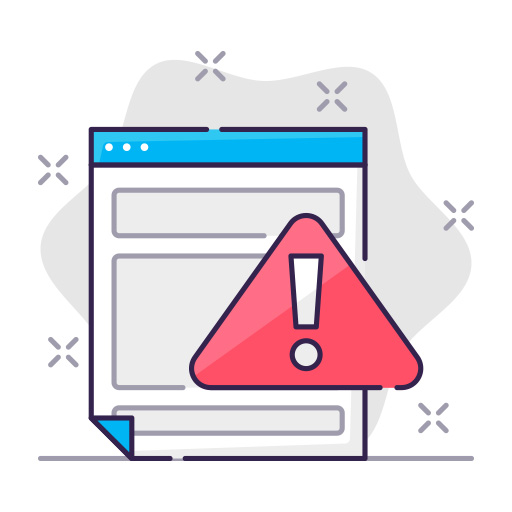In today’s fast-paced world, businesses rely on Ingenico card readers to process transactions swiftly and securely. However, like any electronic device, these card readers may occasionally experience issues, necessitating a reset. In this article, we’ll guide you through the process of resetting your Ingenico card reader, ensuring that your business operations remain smooth and uninterrupted.
Identifying Your Ingenico Card Reader Model
Before diving into the reset process, it’s essential to identify your Ingenico card reader model. Ingenico offers a wide range of models, including countertop, wireless, and portable devices. The reset procedure may vary slightly among different models. To determine your card reader model, consult your user manual or check for a label on the device.
Reset Ingenico Card Reader
There are several reasons why you might need to reset your Ingenico card reader:
- Unresponsive keypad or screen
- Connectivity issues
- Sluggish performance
- Software updates
- Troubleshooting errors
Precautions Before Resetting
Before resetting your card reader, take the following precautions:
- Ensure no transactions are in progress
- Backup any essential data or settings
- Be prepared for potential downtime during the reset process
How to Perform a Soft Reset
A soft reset is a quick and straightforward solution to resolve minor issues. To perform a soft reset, follow these steps:
- Press and hold the “Clear” and “Function” buttons simultaneously for a few seconds.
- Release the buttons when the device reboots.
- Wait for the device to restart and verify if the issue is resolved.
How to Perform a Hard Reset
If a soft reset doesn’t resolve the issue, you may need to perform a hard reset. This process is more involved and may result in data loss, so exercise caution. Follow these steps:
- Unplug the card reader from the power source.
- Press and hold the “Clear” and “Function” buttons simultaneously.
- While holding the buttons, reconnect the power source.
- Release the buttons when the device displays a message indicating a reset.
- Wait for the device to restart and reconfigure any necessary settings.
Restoring Factory Settings
In some cases, restoring your Ingenico card reader to its factory settings may be necessary. This process will erase all custom settings and data. To restore factory settings, consult your user manual for specific instructions related to your card reader model.
Troubleshooting Common Issues
Even after resetting your Ingenico card reader, you may encounter issues. Here are some common problems and solutions:
- Connectivity issues: Check your network connections and ensure your device is connected to the appropriate network.
- Unresponsive screen or keypad: If the issue persists after a reset, contact Ingenico customer support for assistance.
- Transaction errors: Verify that your device is running the latest software updates and has the correct settings configured.
Maintaining Your Card Reader for Optimal Performance
Regular maintenance can prevent many issues with your Ingenico card reader. Here are some tips for maintaining optimal performance:
- Keep your card reader clean and free of dust or debris.
- Update your device’s software regularly.
- Perform periodic soft resets to clear any accumulated data or settings.
- Train your staff on proper card reader usage to avoid misuse and damage.
Frequently Asked Questions (FAQs)
Q1: Can I reset my Ingenico card reader remotely? A1: In some cases, you may be able to reset your card reader remotely through your payment processing platform. Consult your payment processor or Ingenico support for assistance.
Q2: Will I lose my transaction data when resetting my Ingenico card reader? A2: A soft reset typically doesn’t result in data loss. However, a hard reset or factory reset may cause you to lose transaction data or custom settings.
Q3: How often should I reset my Ingenico card reader? A3: Regularly performing soft resets can help maintain your card reader’s performance. However, only perform hard resets or factory resets when necessary to resolve specific issues.
Q4: How can I ensure my Ingenico card reader is secure? A4: Always keep your card reader’s software up-to-date and follow Ingenico’s security guidelines.
Q5: What should I do if my Ingenico card reader isn’t functioning after a reset? A5: If your card reader still isn’t functioning correctly after a reset, contact Ingenico customer support for assistance.
Resetting your Ingenico card reader is an essential skill to maintain efficient and secure payment processing. By following our comprehensive guide, you can quickly troubleshoot and resolve common issues, ensuring smooth business operations. Always remember to take necessary precautions before resetting your card reader and consult Ingenico support if needed.