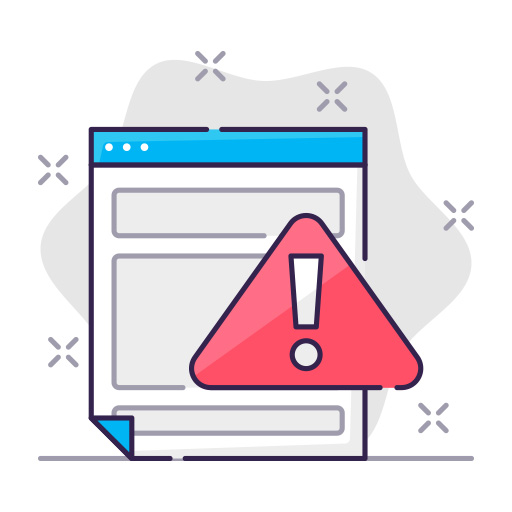Ever experienced connectivity issues on your LG phone? You’re not alone! Sometimes, all it takes to resolve these problems is a simple network reset. In this comprehensive guide, we’ll walk you through the entire process of reset network settings on your LG phone.
Why Reset Network Settings?
You might wonder, why would I need to reset my network settings? Here are some common reasons:
- Wi-Fi connection issues
- Bluetooth pairing problems
- Cellular data connectivity problems
- Poor signal reception
- Network configuration errors
Resetting network settings is a quick and effective way to resolve these issues and restore optimal connectivity.

Preparing Your LG Phone for Network Reset
Before proceeding with the reset, we recommend backing up your phone data, including Wi-Fi passwords, Bluetooth connections, and mobile data settings, as these will be deleted during the process.
Step-by-Step Guide on Resetting Network Settings
Step 1: Access Settings
On your LG phone, go to the Settings app.
Step 2: Find the Network Settings
Scroll down and locate the System or General tab. Then, tap on Reset or Backup & reset, depending on your phone model.
Step 3: Reset Network Settings
Select Reset network settings or Network settings reset. This option will reset all network-related settings, including Wi-Fi, Bluetooth, and mobile data.
Step 4: Confirm Reset
A confirmation message will appear. Tap Reset Settings or Reset Network Settings to proceed. You may be asked to enter your PIN, password, or pattern for security purposes.
What Happens After Resetting Network Settings?
Once you’ve completed the reset, your phone will restart, and all network-related settings will return to their factory defaults. You’ll need to reconnect to Wi-Fi networks, re-pair Bluetooth devices, and reconfigure mobile data settings as needed.
Troubleshooting Common Issues
If resetting network settings doesn’t resolve your connectivity issues, try the following:
- Restart your phone
- Check for software updates
- Ensure Airplane Mode is turned off
- Contact your network provider for assistance
Alternative Methods to Reset Network Settings
If you’re unable to access the Settings app or prefer a different method, try these alternative ways to reset your network settings:
- Using the Dialer: Open the Phone app and dial
*#*#4636#*#*. Select “Phone Information” and scroll down to find “Reset Network Settings” or a similar option. Tap it to reset your network settings. - Performing a Factory Reset: If all else fails, you can perform a factory reset. This will erase all data on your phone and restore it to its original state. Remember to back up your data before proceeding. To do this, go to Settings > System > Reset > Factory data reset > Reset Phone.
Preventing Future Network Issues
To minimize the likelihood of encountering network issues in the future, follow these best practices:
- Keep your phone’s software up-to-date
- Regularly restart your phone to clear any temporary issues
- Avoid overcrowding your Wi-Fi network
- Maintain a reasonable distance between your phone and Bluetooth devices
- Be mindful of potential sources of interference, such as microwaves and other electronic devices
Resetting network settings on your LG phone is a simple yet effective solution to various connectivity issues. By following our step-by-step guide, you can quickly restore your phone’s network settings to factory defaults and get back online in no time. Just remember to back up your data before proceeding and practice good network maintenance habits to avoid future issues.
Frequently Asked Questions
Q1: Will resetting network settings delete my personal data?
A: No, resetting network settings will only erase Wi-Fi passwords, Bluetooth connections, and mobile data settings. Your personal data, such as contacts, messages, and apps, will remain intact.
Q2: How long does it take to reset network settings on an LG phone?
A: The process of resetting network settings is quick, usually taking just a few seconds to a minute, depending on the phone model.
Q3: Can I undo a network settings reset?
A: No, once you’ve reset your network settings, you cannot undo the process. You’ll need to manually reconnect to Wi-Fi networks, re-pair Bluetooth devices, and reconfigure mobile data settings.
Q4: Will resetting network settings improve my phone’s signal reception?
A: Resetting network settings can help resolve signal reception issues caused by incorrect configurations. However, it may not improve reception in areas with poor coverage.
Q5: Can I reset network settings on other Android devices using the same method?
A: While the process may vary slightly between devices and manufacturers, the general steps for resetting network settings on most Android devices are similar to those outlined in this guide.