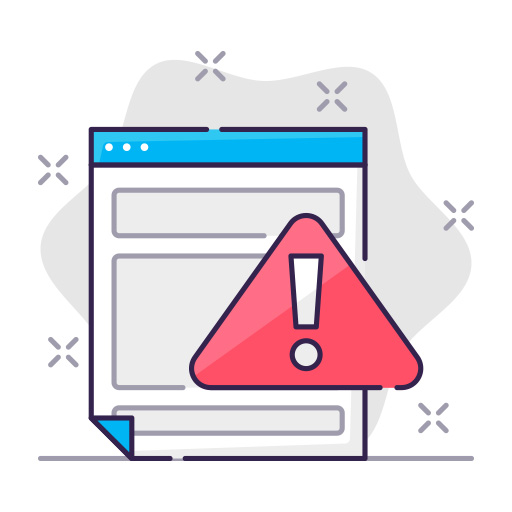Have you ever experienced connectivity issues with your Spectrum WiFi router? Frustrating, right? In this guide, we’ll show you how to reset your router and restore your internet connection in no time.
We all rely on the internet to stay connected, work, learn, and entertain ourselves. But sometimes, our WiFi routers can experience hiccups, leading to connectivity issues. One proven solution to fix these problems is resetting the router. In this guide, we’ll walk you through how to reset your Spectrum WiFi router with ease.
When to Reset Your Spectrum WiFi Router
Before diving into the reset process, it’s essential to know when a reset is necessary. You may need to reset your Spectrum WiFi router when:
- You’re experiencing slow or intermittent connections
- You’ve forgotten the router’s admin password
- You’re encountering issues after a firmware update
- You want to restore the router to its factory settings
Types of Router Resets
There are two main types of router resets: soft reset and hard reset.
Soft Reset
A soft reset involves rebooting the router without affecting its settings. This is ideal for minor connectivity issues and is a less intrusive method than a hard reset.
Hard Reset
A hard reset, also known as a factory reset, wipes all the router’s settings and returns it to its default state. This option is best for more severe issues or when you’ve forgotten your admin password.
How to Perform a Soft Reset
To perform a soft reset, follow these simple steps:
- Unplug your Spectrum WiFi router from its power source.
- Wait for about 30 seconds.
- Plug the router back into the power source.
- Allow the router a few minutes to reboot and reconnect.
How to Perform a Hard Reset
There are two ways to perform a hard reset on your Spectrum WiFi router: using the reset button or via the user interface.
Using the Reset Button
- Locate the reset button on your router (usually a small, recessed button).
- Use a paperclip or similar tool to press and hold the reset button for 10-15 seconds.
- Release the button and wait for the router to reboot.
- The router’s settings will now be restored to their factory defaults.
Via the User Interface
- Connect to your router using an Ethernet cable or wirelessly.
- Open a web browser and enter the router’s IP address (usually 192.168.1.1 or 192.168.0.1) in the address bar.
- Log in to the router’s admin interface using the default username and password (usually admin for both).
- Navigate to the “Administration,” “Management,” or “Settings” section.
- Look for the “Restore,” “Reset,” or “Factory Defaults” option, and click it.
- Confirm the action and wait for the router to reboot.
Reconfiguring Your Router after Reset
After a hard reset, you’ll need to reconfigure your router’s settings, such as the WiFi network name (SSID) and password. To do this, follow these steps:
- Access the router’s admin interface using the default IP address, username, and password.
- Navigate to the “Wireless,” “WiFi,” or “Network” section.
- Set a new SSID for your WiFi network.
- Choose the desired security type (we recommend WPA2 or WPA3) and set a new password.
- Save the settings and reconnect your devices to the network using the new credentials.
Troubleshooting Tips
If you’re still experiencing issues after resetting your Spectrum WiFi router, try the following troubleshooting tips:
- Check your internet connection by connecting a device directly to the modem using an Ethernet cable.
- Ensure your router’s firmware is up to date.
- Adjust the router’s placement for better signal coverage.
- Contact Spectrum customer support for further assistance.
Frequently Asked Questions
Will resetting my router delete my WiFi settings?
A soft reset will not delete your WiFi settings, while a hard reset will restore your router to its factory settings, erasing all your custom configurations.
How long does it take to reset a Spectrum WiFi router?
A soft reset takes a few minutes, while a hard reset may take up to 10 minutes, depending on the router model.
Can I reset my router remotely?
Yes, you can reset your router remotely by accessing its admin interface using a web browser, as long as you know the router’s IP address, username, and password.
Will a factory reset improve my router’s performance?
A factory reset can help resolve performance issues, but it’s not a guaranteed solution. If you continue to experience problems, it may be time to upgrade your router or contact your ISP for support.
What if I don’t know my router’s default IP address, username, or password?
You can usually find this information on a label at the bottom or back of your router, in the router’s user manual, or on the manufacturer’s website.
Resetting your Spectrum WiFi router is a simple yet effective way to resolve connectivity issues and restore your internet connection. By following our comprehensive guide, you’ll be able to perform both soft and hard resets and get your router back on track. If you continue to experience problems, don’t hesitate to contact Spectrum customer support for assistance.