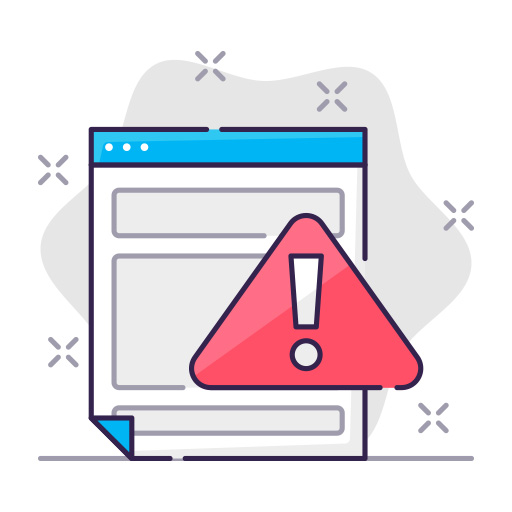As a retail business owner, you know the importance of seamless payment processing. Reset Verifone pinpads, with their user-friendly interface and secure transactions, have become indispensable tools for businesses worldwide. However, like any other electronic device, they may occasionally require a reset. This guide will help you understand the types of resets and how to perform them safely and effectively.
Types of Verifone Pinpads
Before we dive into the reset process, let’s briefly discuss the various types of Verifone pinpads available in the market:
- Verifone VX Series: These are countertop devices designed for retail environments, offering fast and secure payment processing.
- Verifone e-Series: These portable devices are perfect for businesses requiring mobility, such as restaurants and cafes.
- Verifone MX Series: These are multimedia payment terminals with advanced features, suitable for large retailers and service providers.
Reasons to Reset Verifone Pinpad
There could be several reasons why you might need to reset your Verifone pinpad, such as:
- Unexpected errors or malfunctions
- Forgotten passwords or locked devices
- Updating software or firmware
- Restoring the device to factory settings
Before You Reset: Essential Precautions
Before resetting your Verifone pinpad, please consider the following precautions:
- Backup: Always backup any essential data, as resetting the device may erase all stored information.
- Power Source: Ensure that the pinpad is connected to a stable power source throughout the reset process.
Step-by-Step Guide to Reset Your Verifone Pinpad
Basic Reset
A basic reset is ideal for addressing minor issues or glitches. Follow these simple steps:
- Press and hold the “Clear” and “-” buttons simultaneously.
- Release the buttons when the device restarts.
- Wait for the pinpad to complete the reboot process.
Advanced Reset
If the basic reset doesn’t resolve the issue, you may need to perform an advanced reset. Note that this will restore the device to factory settings, so proceed with caution. Follow these steps:
- Press and hold the “Enter,” “7,” and “9” buttons simultaneously.
- Release the buttons when the device displays the “System Mode” screen.
- Use the arrow keys to navigate and select “Reset Device” or “Restore Factory Defaults” (depending on your device model).
- Confirm your selection by pressing the “Enter” button.
- Wait for the pinpad to complete the reset process and restart.

After the Reset: Setting Up Your Pinpad
Once the reset is complete, you’ll need to reconfigure your Verifone pinpad to ensure it functions correctly. Follow these steps:
- Set up the device’s network connection (either Ethernet or Wi-Fi) by following the on-screen prompts.
- Update the device’s software or firmware, if necessary.
- Re-enter any necessary payment processing settings, including merchant account details.
- Test the device by running a test transaction to ensure it’s functioning correctly.
Troubleshooting Common Issues
If you encounter any issues during the reset process or after setting up your Verifone pinpad, consider the following troubleshooting tips:
- Ensure that the device is connected to a stable power source during the reset process.
- If the device is not responding, attempt a basic reset before proceeding to an advanced reset.
- Contact Verifone’s technical support team for assistance if you’re unable to resolve the issue on your own.
Resetting Verifone Pinpad: Frequently Asked Questions
1. How often should I reset Verifone pinpad?
There’s no specific frequency for resetting your pinpad. You should reset it only when necessary, such as when encountering errors or needing to restore factory settings.
2. Will resetting my Verifone pinpad erase all my data?
A basic reset typically doesn’t erase data. However, an advanced reset restores the device to factory settings, which may erase all stored information. Always backup essential data before performing a reset.
3. Can I reset my Verifone pinpad without losing transaction history?
While a basic reset generally retains transaction history, it’s always a good idea to backup any important data before performing any type of reset.
4. How do I update my Verifone pinpad’s software or firmware after resetting?
Updating the software or firmware varies depending on the device model. Follow the on-screen prompts or consult your device’s user manual for specific instructions.
5. Who can I contact for assistance with resetting my Verifone pinpad?
For technical support, reach out to Verifone’s customer service team or your payment processing provider.
Resetting your Verifone pinpad can be a simple yet effective solution to various issues. By following the steps outlined in this guide, you’ll ensure that your device remains in optimal working condition, allowing you to continue providing seamless payment processing experiences for your customers.