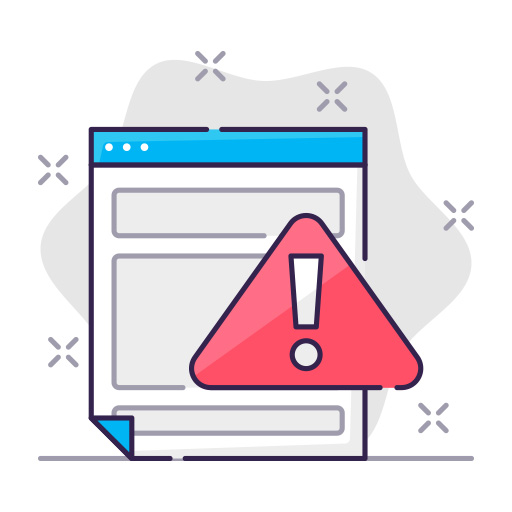In today’s world, Android TV boxes have become a popular choice for home entertainment. They offer a wide range of streaming services, games, and other content that can be accessed easily and efficiently on your TV. However, sometimes the performance of an Android TV box can become slow and sluggish, affecting the overall user experience. In this article, we will explore some simple and effective ways to make an Android TV box faster and improve its performance.
Clear the Cache
One of the simplest and quickest ways to speed up your Android TV box is to clear its cache. Cache refers to temporary files that are stored on the device to speed up the process of loading frequently accessed content. Over time, these files can accumulate and slow down your device. To clear the cache, go to the “Settings” app on your Android TV box, select “Apps,” and then choose the app you want to clear the cache for. Select “Storage” and then “Clear Cache.” Repeat this process for all the apps you have installed on your device.
Uninstall Unused Apps
Another simple way to speed up your Android TV box is to uninstall any apps that you don’t use. These unused apps can slow down your device and take up valuable storage space. To uninstall an app, go to the “Settings” app, select “Apps,” and then choose the app you want to uninstall. Select “Uninstall” and then confirm the action.
Disable Animations
The animations that are used on your Android TV box can slow it down and make it feel sluggish. Disabling these animations can help improve the performance of your device. To disable animations, go to the “Settings” app, select “Developer Options,” and then turn off the following options:
- Window animation scale
- Transition animation scale
- Animator duration scale
Upgrade to a Faster Memory Card
The memory card you use on your Android TV box can also have an impact on its performance. If you’re using an older or slower memory card, upgrading to a faster one can help speed up your device. Look for a memory card with a high read and write speed, such as a Class 10 memory card.
Reset Your Android TV Box
If your Android TV box is still slow after trying the steps above, you may want to consider resetting it to its factory settings. This will erase all your data and apps, but it can help improve the performance of your device. To reset your Android TV box, go to the “Settings” app, select “System,” and then choose “Reset.” Follow the on-screen instructions to complete the reset process.
Keep Your Android TV Box Up to Date
Keeping your Android TV box up to date is important for its performance and security. Updates can fix bugs and improve the performance of your device. To check for updates, go to the “Settings” app, select “System,” and then choose “Software Update.” Follow the on-screen instructions to install any available updates.
Use a TV Box Optimizer App
There are many TV box optimizer apps available that can help improve the performance of your device. These apps can clear the cache, optimize the system settings, and more. Some popular TV box optimizer apps include Clean Master, CCleaner, and DU Speed Booster.
Disable Background Services
Background services can slow down your Android TV box and affect its performance. Disabling these services can help improve the performance of your device. To disable background services, go to the “Settings” app, select “Apps,” and then choose the app you want to disable the background services for. Select “Battery” and then “Battery Optimization.” Choose “All Apps” and then find the app you want to disable background services for. Select “Don’t Optimize” and then confirm the action. Repeat this process for all the apps you have installed on your device.
Use a Faster Streaming Service
The streaming service you use can also have an impact on the performance of your Android TV box. Some streaming services are faster and more efficient than others, so switching to a faster service can help speed up your device. Some popular fast streaming services include Netflix, Hulu, and Amazon Prime Video.
Disable Automatic App Updates
Automatic app updates can slow down your Android TV box and affect its performance. Disabling automatic app updates can help improve the performance of your device. To disable automatic app updates, go to the “Play Store” app, select “Settings,” and then turn off the “Auto-update apps” option.
Install a Custom ROM
If you’re tech-savvy, you may want to consider installing a custom ROM on your Android TV box. A custom ROM is a custom version of the Android operating system that has been optimized for performance and speed. Installing a custom ROM can help improve the performance of your device, but it can also be risky and void your warranty.
Upgrade Your Android TV Box
If your Android TV box is still slow after trying the steps above, you may want to consider upgrading to a newer and faster model. A newer and faster Android TV box will offer improved performance and a better user experience.
Consider Using an Ethernet Connection
Using an Ethernet connection instead of Wi-Fi can also help improve the performance of your Android TV box. An Ethernet connection is faster and more stable than Wi-Fi, so you’ll be able to stream content and play games more smoothly.
Keep Your TV Box Cool
Heat can also affect the performance of your Android TV box. Keeping your device cool can help improve its performance. You can use a cooling pad or stand to keep your device cool, or simply place it in a well-ventilated area.
Hire a Professional
If you’re still having trouble with the performance of your Android TV box, you may want to consider hiring a professional to help. A professional can diagnose and fix any problems with your device, ensuring that it runs smoothly and efficiently.
In conclusion, there are many simple and effective ways to make an Android TV box faster and improve its performance. Whether you’re clearing the cache, disabling animations, upgrading to a faster memory card, or resetting your device, there’s sure to be a solution that works for you. With the right tools and techniques, you can enjoy a fast and seamless user experience on your Android TV box.